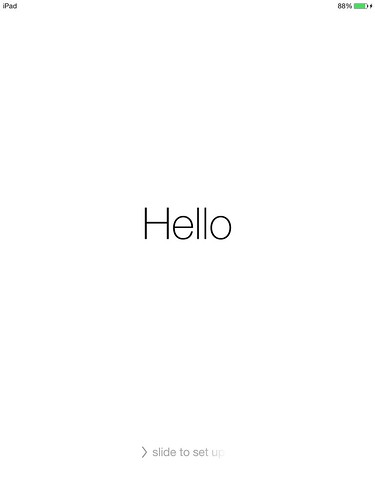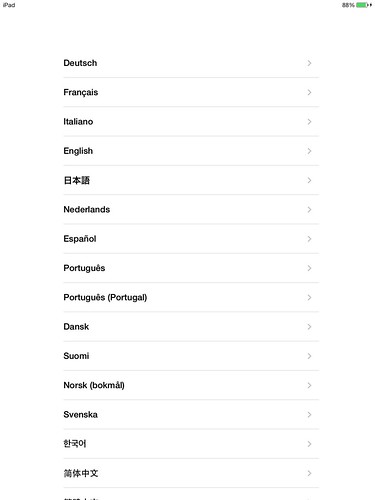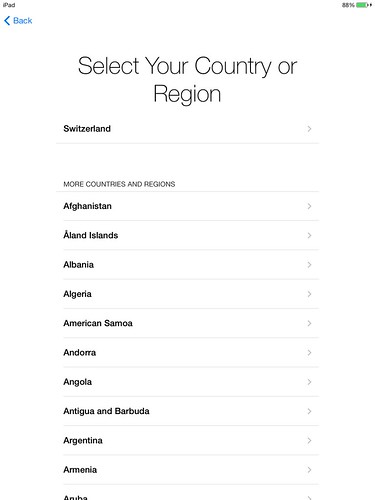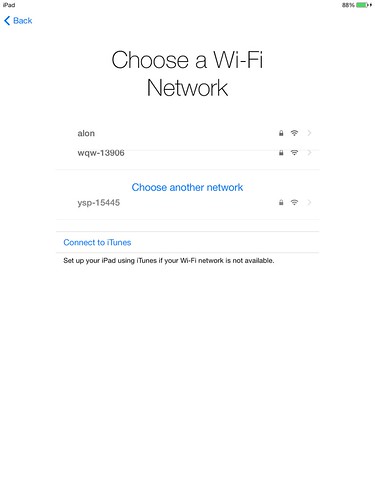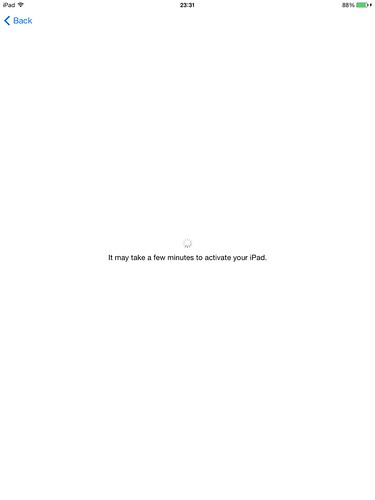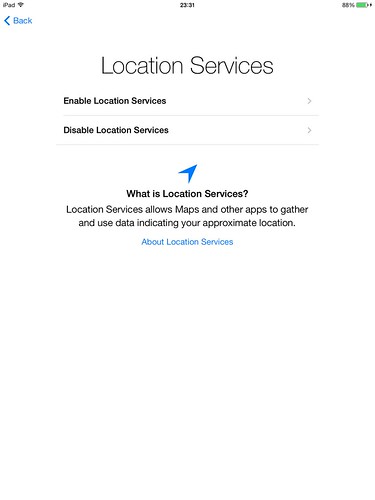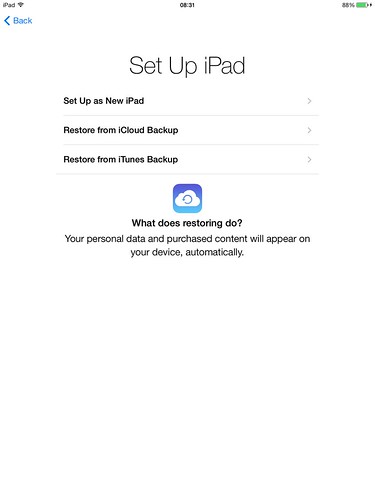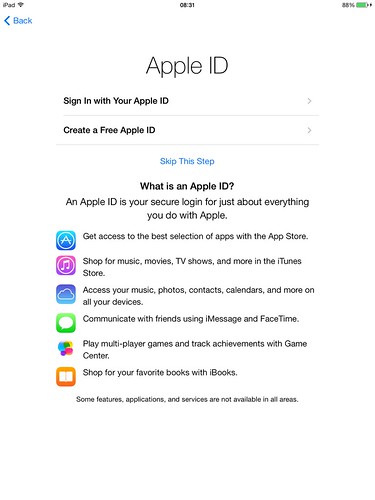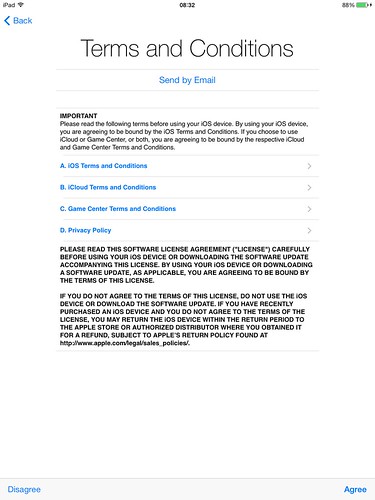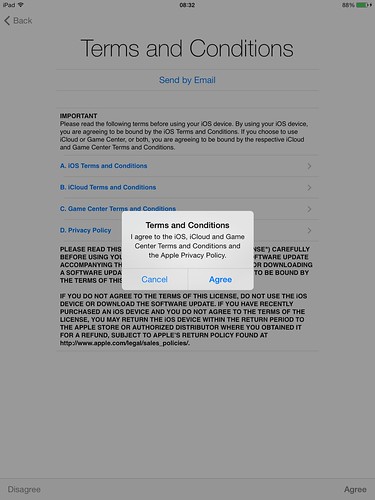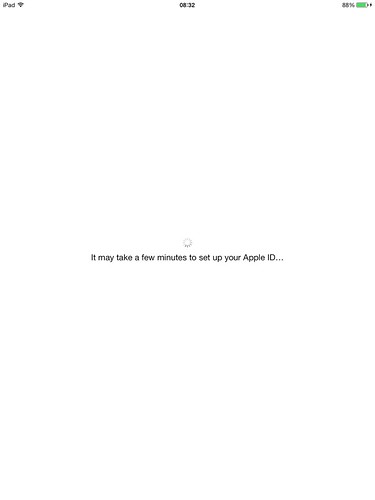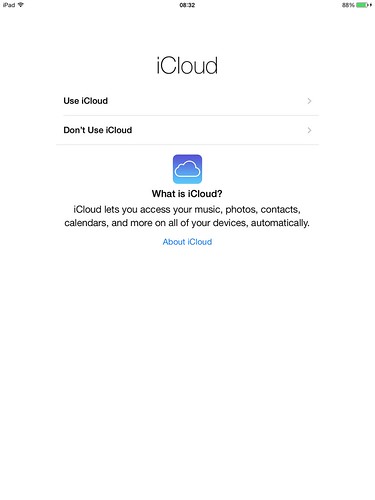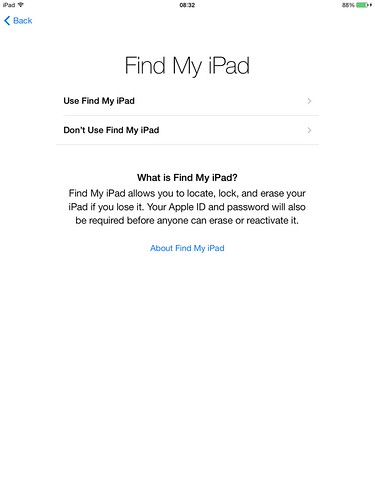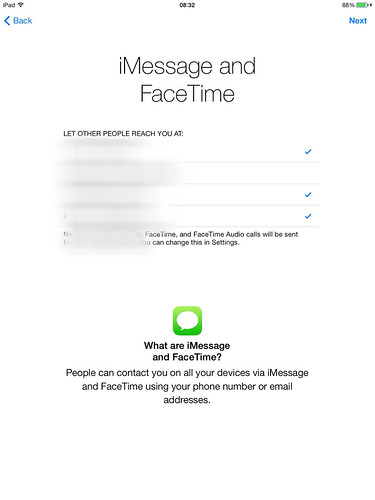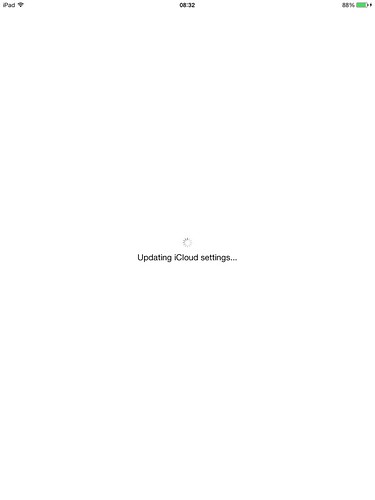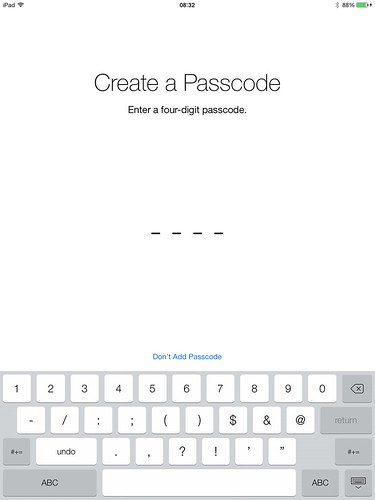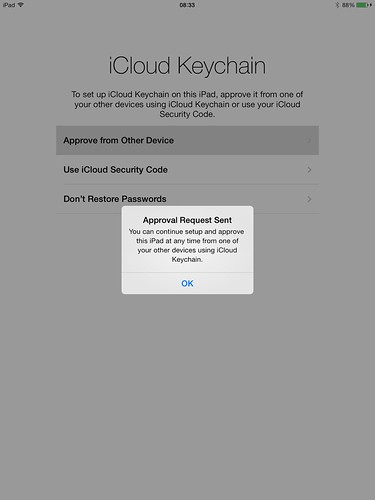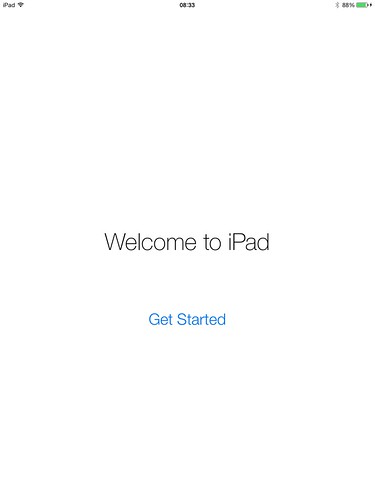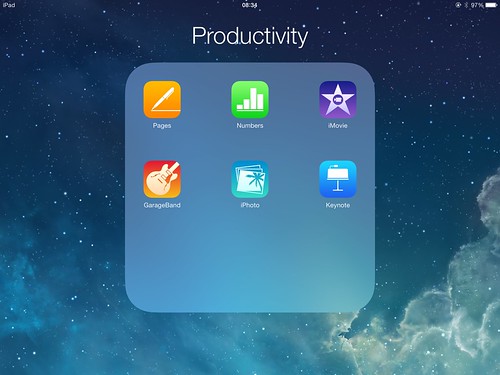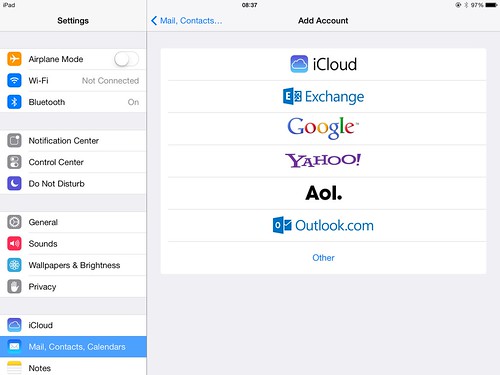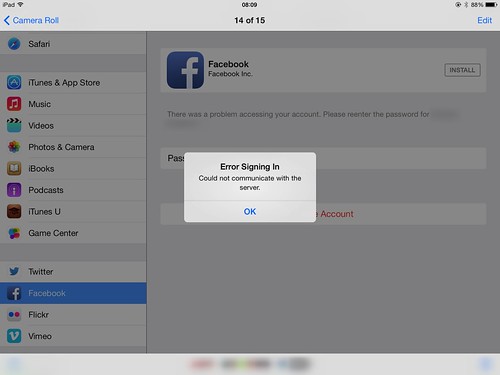When you get your new iPad Air out of it's box, you really want to turn it on!
Sunday, November 10, 2013
iPad Air: setting up for the first time
Thursday, November 07, 2013
iPad Air Diary: Day 2
24 hours afterwards, here are some more impressions of the iPad Air.
Tuesday, November 05, 2013
iPad Air Diary: Day 1, Set-up and first impression review
It's my birthday. Well, almost my birthday but lucky for me my wife likes to give presents before.
But before opening the gift, some background so you see why my impressions of the iPad air are what they are. I got the original iPad as a birthday gift (amazing wife I have) when it came out in 2010. I never would have bought it - thought it was a silly over sized version of an iPhone but when I got it, I couldn't put it down. Really. I would spend sleepless hours in bed touching, pointing, reading, playing. It was THAT magical.
Recently my iPad 1 still has it's place on the living room table, but I use it less and less. Why? because it simply got too slow, and lost the magic of everything just working quickly. Using safari is a struggle, opening several webpages almost impossible. HD movies stagger on it. I think it's "normal" as the iPad 1 was a Steve Job's experiment and nobody knew at the time it would have the amazing sell-out that it did. It had reduced CPU and memory specs, which Apple would improve a lot with the iPad 2, which is still sold to date. The poor 1 didn't age well, making me prefer to use my 2010 Macbook Pro which with a SSD hard drive upgrade flies....
Fast forward to 2013...
Out from hiding comes a little bag with my gift. My first look at the bag left me perplexed, I had said (not directly) that I might like to have an iPad but this box is too small! Opening the wrapping, it's definitely an Apple box and... YES! An iPad! I open the box and pull it out. But, my first thought was "Oh crap!" she bought the iPad mini and that just seeing the size of the box! When I open it and see the device, I was convinced - she really bought the iPad mini - how do I tell her to exchange it?
But no, reading the box, it's a brand new Silver iPad Air 32Gbs Wifi only model, just what i wanted! It's that small! at least for someone used to an iPad 1. How does Apple do it? I ran for my iPad 1 and compared.
Of course the iPad cover does´t help….so taking it off
The screen size is similar, however they reduced the bezel and made in extremely thin. As thin as a pencil, just like the Apple ad ...
Turn it on and the screen is much more detailed than the iPad 1! I spent the whole night configuring, installing email, apps, etc...
Still remember when we used to need to many things tethered to iTunes, nowadays it's all via wifi. Wow!
More review to come on diary day 2....
I love my new iPad Air already, however there is one thing that I miss - the feeling of magic! This is probably what is missing in the post Steve Jobs era, somebody that invents products that WOW you and change your habits dramatically. The first iPad did that for me. This iPad is an upgraded version of that, fast, beautiful, light - but it is an iPad.