I have a synology NAS mounted in my home network. Everytime I boot up my MacBook Pro I have to connect to the shared drives in the synology via the finder:
finder -> Go -> Connect to server
After you need to put the Synology IP, password and login.
Each time you boot your computer you need to do this. Now wouldn´t it be great if this was automatic? It can be! How to set it up:
Step #1: Connect to your shared drive via Finder following the steps above
Step #2: Add to your logon
- Open system preferences -> Users & Groups
Go to Login items
Navigate to the shared folder of the Synology. Any if the shared folders will work to automatically add the Synology on login.
It will now appear in the list of login items. If you are not on a local LAN it will display an error message of not being able to connect.
Check hide if you don.'to want a finder window to open. Close and voila!

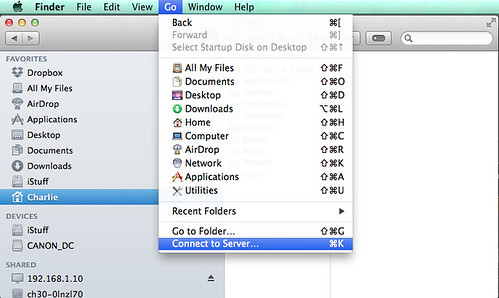
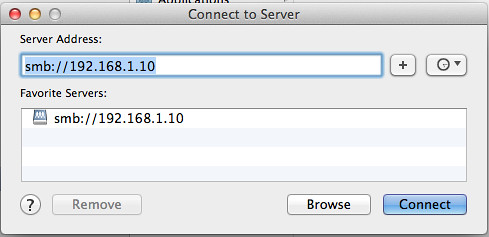
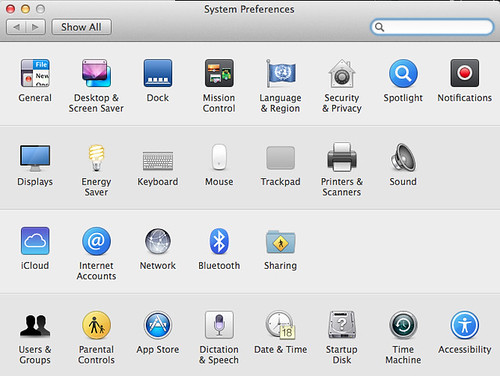

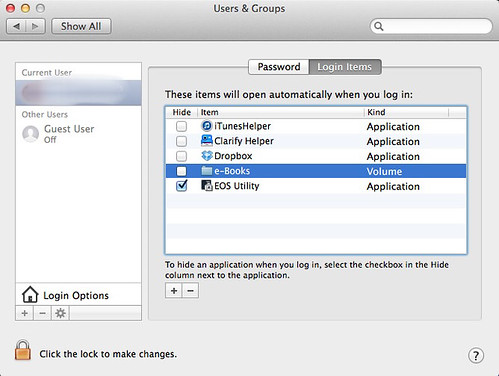
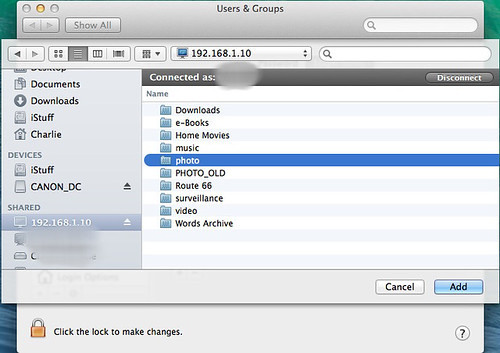
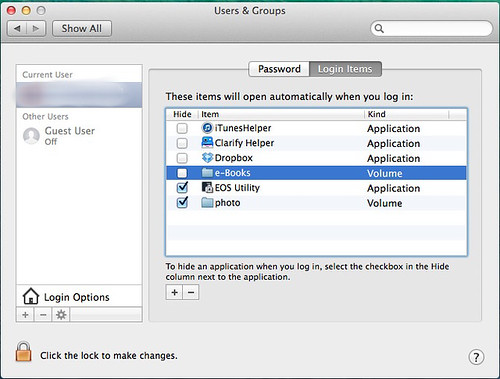
No comments :
Post a Comment