With DSM 5.0 Synology introduced a feature a lot of people have been asking for - the possibility to sync or use your Synology with Dropbox or Google Drive.
What a cool way to:
1) transfer files from whatever to your Synology! Dropbox or Google Drive is compatible with almost every platform out there, be it Mac, Windows, IPhone, iPad, Android or Windows phone. As soon as you upload for example a picture from your iPhone to Dropbox, it will automatically be synced to your Synology.
2) Share! If you have a shared folder in Dropbox, by adding a file to that folder on your Synology, you are sending it to people you have that particular folder shared with.
3) Cloud Backup! Google has taken a decision in March 2014 to slash prices of google drive. I currently use Amazon Glacier on my Synology to backup a lot of information - mostly Pictures and videos. As per my blog post on why I bought the Synology it had an automatic upload system to Glacier and my monthly cost for an online backup of a lot of information (TBs) is only around 5$.
However Amazin Glacier has disadvantages. It had no dedicated program to upload / download info. Files are stores without filenames, so the program you use needs to solve this. And finally it is sloooowwww. A request to take something out of Glacier takes approx 4 hours to start the download, and is extremely slow to send. Good for cheap backup of files you do not need in a rush or to modify often, but not for much more.
So, back to google drive. With the price slash, google is turning storage into a commodity. For a whopping 1TB of info, google charges only 9.99$ per month! If you need less, 100Gb for only 1.99USD And we all know the advantages of google drive - it's fast, secure, files are just there, it even keeps previous copies.
Any limitations?
I only saw:
1) you can only synchronize your complete Dropbox or Google Drive folder. You can't select a set of subfolders. It's either everything or nothing!
2) for the Mac you might be wasting Synology space with multiple backups. If you use Time Machine on your Mac with Synology with your backup disk and you have Dropbox installed it is backing up th 2-10Gbs of info via time capsule to the Synology and if you install this sync it repeats the info again. The solution? Tell Time Capsule to exclude the Dropbox folder from the backup.
How to install?
You need:
- A Synology installed with DSM 5 and internet access. If unsure on what version you have, It should show on the bottom left DSM 5.0 on the main window.
- Basic knowledge around the Synology interface
- A Google Drive or Dropbox account
With the above checked, let's start!
1) Log in to your Synology and head over to the package center.
2) In the upper right corner of the package center is a search box. Search for Cloud.
3) 3 options should appear - Cloud station, Cloud Station Client ( both for making your personal cloud) and Cloud Sync. Press Cloud Sync for more information ( as image below ) or directly press install.
4) After installing when you enter the base menu a new option appears called Cloud Sync. Open the application.
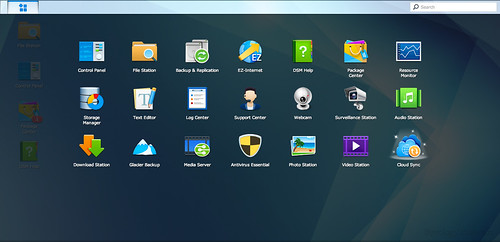 |
| Synology DSM 5.0 main menu |
5) When you enter the program for the first time, it will automatically open up the connection wizard. Select the service you want to configure. We will start with Dropbox. Select it and press next.
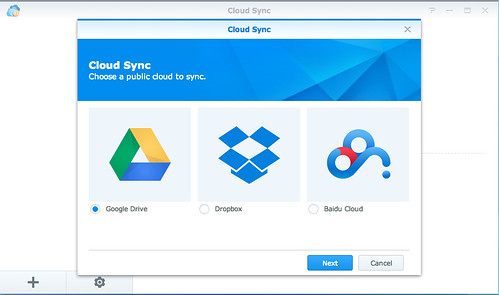 |
| Synology Cloud Sync Wizard |
6) a pop-up window will appear asking you to allow cloud sync to access your Dropbox. If you are not already logged onto Dropbox in your browser, you will need to login before the allow screen appears.


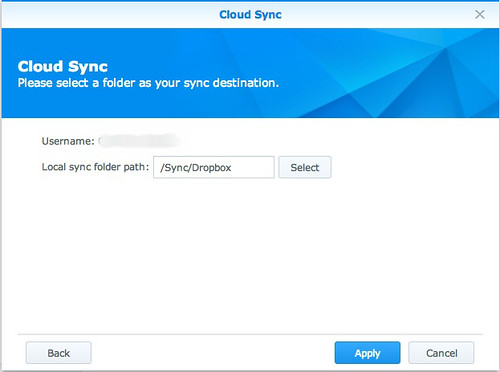
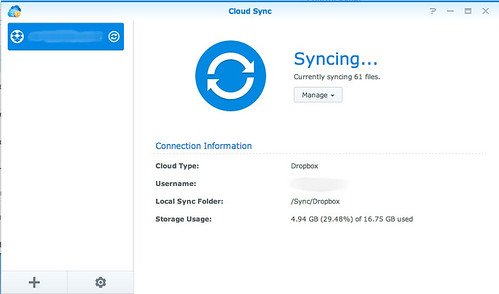
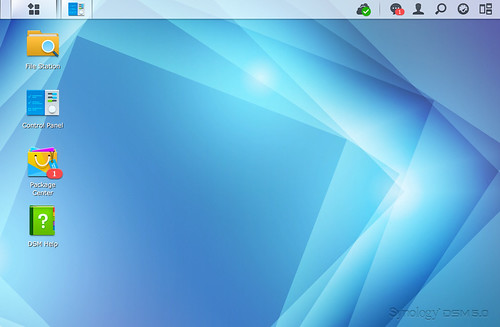
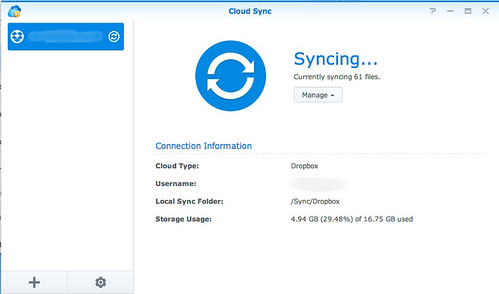
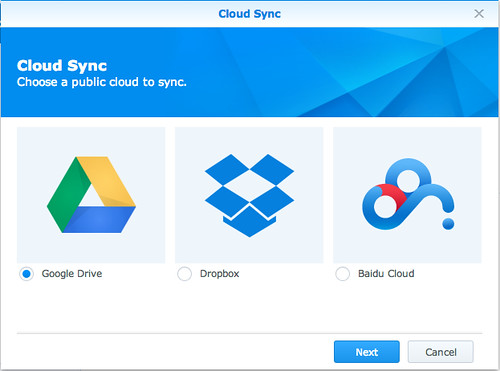

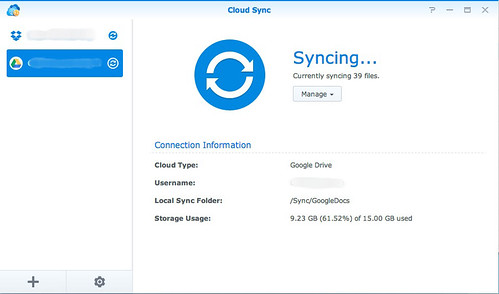
Very useful, thx
ReplyDeleteVery informative with useful images. I was excited to set up Google Drive to sync with an offsite computer. Unfortunately I am having issues already. Sometimes it won't sync files and on one occasion it deleted an important file from GD and, in turn, the Diskstation, Fortunately the file was still on the remote computer so I could restore it, but my confidence in GD is profoundly shaken.
ReplyDeleteThanks for the comment on the post!
DeleteI never had the issue you did, we're you able to find out why? I.e. In the google drive logs?
Thanks for the write up. Can I have both turned on? GD for the entire volume and DB for one particular folder within that volume ? Thx in advance.
ReplyDeleteThanks for the write up. Can I have both turned on? GD for the entire volume and DB for one particular folder within that volume ? Thx in advance.
ReplyDeleteYes, you can have both on at the same time!
ReplyDeleteHi Charles,
ReplyDeleteThank you for the article.
Even though I cannot find any of the features you say. Not even on the package center. Even the search is on the left side not on the right corner.
I´m positive I'm using DSM 5.0.
I´ll apreciate any help you can give me.
Regards,
JLP
Jose Luis,
DeleteHave you checked your DSM version within the control panel update page?
Go to "Control Panel" -> "Update & Restore" and see what number
Is under Current DSM version.
DeleteCloud Sync prevents hibernation, making it pretty useless. Users have been reporting this issue for months and still no fix...
ReplyDeleteTrue... but I had other issues with hibernation and amazon glacier backup so left it off by default.
DeleteForgive me if I'm being a bit stupid and missing something. I've just upgraded to Dropbox Pro, and so now have 1TB of storage and I'd like to sync the whole of my DiskStation contents to Dropbox. I've made a 'Dropbox sync' folder on the DiskStation and my plan was to simply move all the other folders to within this folder. However, I can move their contents, but not the actual folders. I might be able to get away with this for most folders, but what about the system folders 'music', 'video' and 'photo' and then the Cloud Station 'home' folders? Any advice as to how I can achieve backing up the whole contents to Dropbox please?
ReplyDeleteThanks, Gareth.
Hello!
DeleteAs you say, you can move most folders, except music / photo and video as they are created by default if you install Video station or photo station. There isn´t to my knowledge a way to change this behaviour.
Nonetheless you can create a video or photo or music subfolder of your dropbox folder and have some services point there. But not everything will work on video or photo station.
Cheers!
Hello!
ReplyDeleteAs you say, you can move most folders, except music / photo and video as they are created by default if you install Video station or photo station. There isn´t to my knowledge a way to change this behaviour.
Nonetheless you can create a video or photo or music subfolder of your dropbox folder and have some services point there. But not everything will work on video or photo station.
Cheers!
Any ideas how to sync the other way, from Synology to DropBox or Google Drive, etc. I've tried the Synology packages and they either keep the NAS always on, or are extremely slow, or like the CrashPlan LoadLetter option - breaks on update.
ReplyDeleteJust looking for something that syncs from NAS to cloud, with manual or scheduled backups and so the NAS can hibernate. Seems simple but so hard to do for whatever reason.
Only one I´ve seen that allows it to run as a scheduled task is Amazon glacier...
Deletehttp://charlietechlife.blogspot.ch/2013/12/scared-of-loosing-years-of-photos-here.html
Could you please confirm if Glacier allows Synology NAS to hibernate. I've tried the other packages mentioned apart from Glacier. I'd read elsewhere in an older post that the NAS does not hibernate with Glacier, but are you able to confirm this 100%?
ReplyDeleteAlso when you run a scheduled backup with Glacier, does it only update any changes to the data since last backup, and no duplicates? I've just tried a manual backup with Google Drive, but it added the same data again as duplicate, so G Drive is out. Shame!
There was a hibernation issue in past DSM with Amazon glacier, but my Synology seems to be able to hibernate with glacier running via scheduled backup.
DeleteIn latest Glacier package there seems to be a De-duplication option. Haven't used it yet as it is part of the latest update.
Thanks a lot for your help Charles. Keep up the good work!
ReplyDeleteThanks a lot.We share that the lot of new information.
ReplyDeletePython Training in Chennai | Hadoop Training in Chennai
I have multiple Google Drive accounts (business/personal). In your images above, it appears that one could use multiple Drive accounts, is that correct? If so, this would truly be amazing as I'm currently only able to use one GDrive account on my mac.
ReplyDeleteios Training in Chennai , Cloud Computing Training in Chennai
I was thinking of getting the DS415+ BECAUSE I wanted to save bandwidth with a one-time on-premise sync of our 600GB of training videos and ISOs (vs. only syncing documents on each PC). Turns out... the default forbid this. Very awkward design. It seems to defeat the entire purpose of a non-trivial NAS.
ReplyDeletePega Training in Chennai
ReplyDeleteThanks for posting useful information.You have provided an nice article, Thank you very much for this one. And i hope this will be useful for many people.. and i am waiting for your next post keep on updating these kinds of knowledgeable things...Really it was an awesome article...very interesting to read..please sharing like this information......
Web Design Development Company
Mobile App Development Company