On my MacBook Pro I installed a Samsung 430 256GB SSD hard drive.
Unfortunately, Apple set as a default on it´s operating systems (Mountain Lion was also like this) that any 3rd party SSD (not installed by Apple) will not have TRIM support.
Why TRIM support?
From how I understand it, SSDs are extremely slow in writing vs. their reading speed. They are even slower if the block they are writing to still has data (i.e. you erased something, but the block wash´t rewritten to zero - this happens also with normal HDDs) as it first needs to reset to zero and then overwrite the new data.
As to speed up the disk, most SSDs have a Garbage Collector functionality that is setting the blocks that have erased data to Zero.
TRIM is a communication in-between OS and the SSD that helps define which blocks need to be erased. This leads to less writes - and we all know the big limitation of SSD is the number of write cycles we can do with it.
So.. to enable TRIM in MacOS Mavericks
1) Check if you have trim enabled or disabled. Go to Apple symbol -> About this Mac -> More info -> System report
2) In the side panel select SATA/SATA Express and check for your SSD if ¨Trim Support” has yes or no.
3) If it has ¨No¨, Download a program called Chamelon SSD Optimizer. It is Freewaren you are free to donate to the owner via Paypal.
Get it here: http://chameleon.alessandroboschini.it/index.php
4) Mavericks will not let you open the app due to the security settings
5) Go to System Preferences -> Security & Privacy
6) Mavericks has a really good new feature where it allows you to raise a security exception for only 1 program. In mountain Lion you would have to change security settings for all apps, execute and then set back. For Mavericks it recognized Chameleon SSD Optimizer gave an error and has a button for you ¨Open Anyway¨. press it.
7) It will still give one warning. Press open
8) When Chameleon opens, press the lock symbol on the bottom left and introduce your administrator / system password. Then just move the TRIM slider to ON.
9) Reboot the machine
10) go back to Apple symbol -> About this Mac -> More info -> System report and see if TRIM is enabled.
Enjoy!

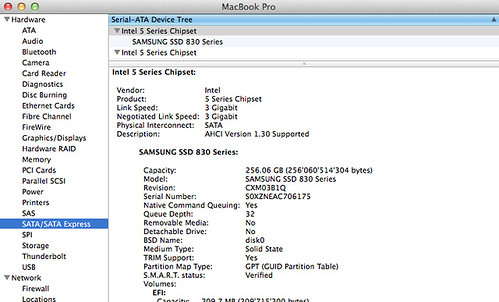
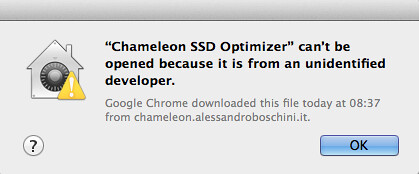
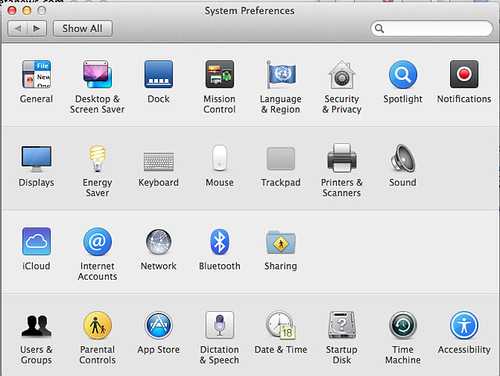
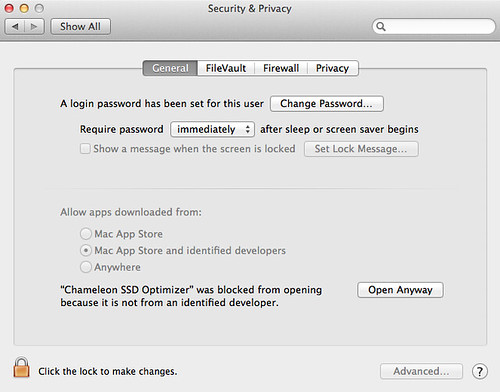
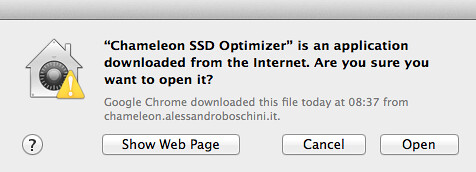
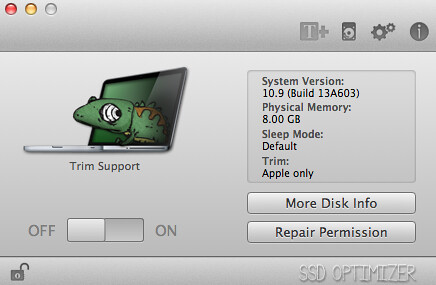
No comments :
Post a Comment