There are two ways to change this behaviour in MacOS Mavericks, via the Apple driver or 3rd party software
1) Set-up with the Apple driver:
Pros:
- No 3rd party driver needed that you need to spend money with
Cons:
- You need to set it up one device at a time
- Not 100% reliable
1) Make sure your NTFS drive has a name with only one word (i.e. no spaces)
2) Open Terminal: Utilities -> Terminal
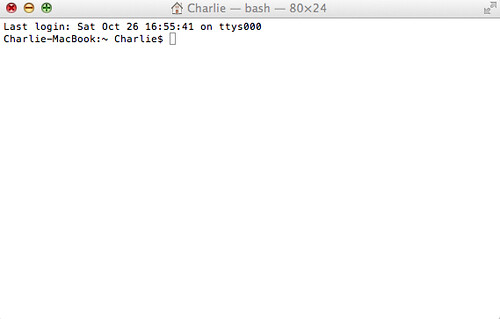
3) execute:
sudo nano /etc/fstab
It will ask you for your administrator password
4) Add the following line :
LABEL=<USBNAME> none ntfs rw,auto,nobrowse
Replacing <USBNAME> with the name of your external hard disk
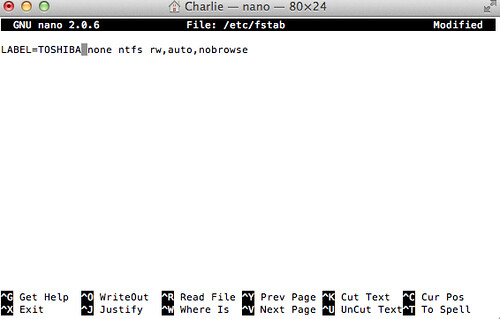
5) Press Ctrl-X to exit, and Yes to the question if you want to save and keep the same filename
6) Eject your external drive via Finder
7) Reconnect your external drive
8) In the Terminal window, execute:
open /Volumes
Done!
2) Set-up with 3rd party software
Pros:
Easy to use, no configuration needed. Just install, restart your computer and done
Works with any HDD USB key without needing to configure each new device
Cons:
Not free, but does have 14 day trial
1) Download driver from
http://www.paragon-drivers.com/ntfs-mac/
2) Install
3) Restart
There will be a new icon within System Preferences that allows you to change any permissions you might need and register the software.
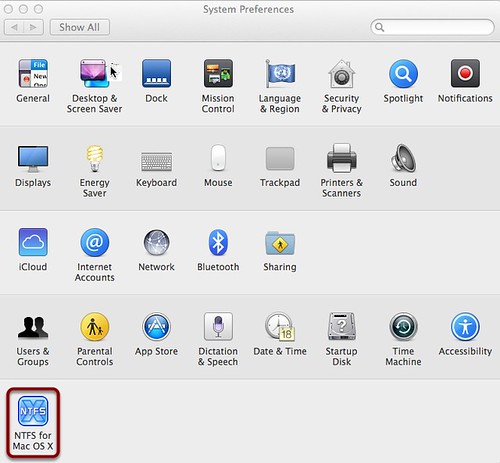
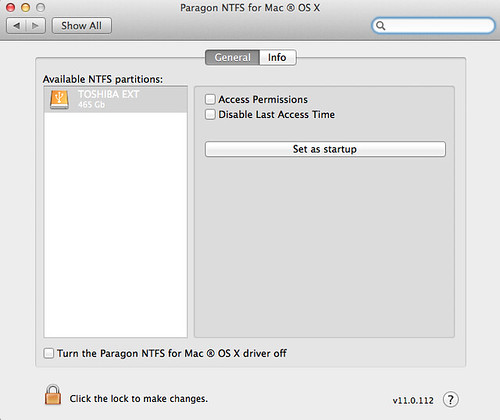
4) Plug in any NTFS drive you want, they allow reading and writing.

No comments :
Post a Comment