Apparently over the years I didn't configure some of my devices correctly to interact with gmail. If I blame Blackberry, Outlook, Mac Mail, Gmail app for blackberry, IOS 4, IOS 5, the iPhone 3GS, the iPad 1, iPad Air, iPhone 4s or iPhone 5s, I don't know.
(Mental note.. way too many gadgets passed through my hands!)
Why do I think incorrectly? Because instead of deleted emails like I wanted to when I trash them, some of these apps / devices (not sure which ones) would archive them. Meaning they are still occupying space in gmail and are searchable. Google seems to like that you never erase anything and it is the default behaviour in most interfaces with their mail system.
The issue? There seems to be no easy way of finding this archive and deleting it. Gmails' archive is simply an email with no labels. A label is how gmail classifies email into virtual folders. How to see if you have the same issue?
On the left of the gmail web interface you have a list of all your labels ( Inbox, Sent mail, Drafts, etc... ). Scroll down until you see "All mail"
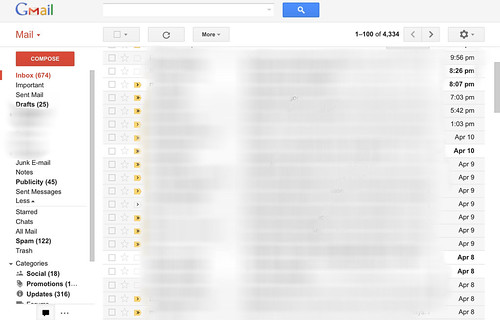 |
| Gmail all mail |
After pressing, you should see a list of emails and next to the subject the label they belong to (Inbox, etc..). If you see no label as the email "es espectacular" below.... It's because it is archived and occupying space.
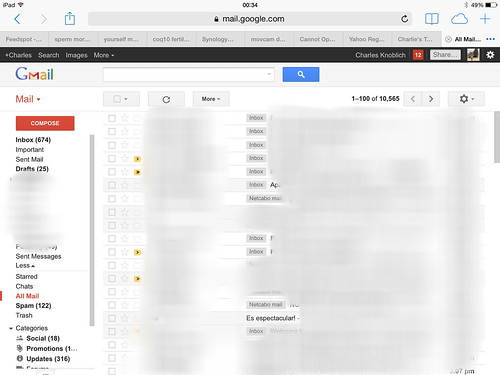 |
| Gmail all mail |
However gmail doesn't have a way of filtering these archived messages as to delete them. To do so, enter in the gmail search box ( on the top ) the following filter search:
has:nouserlabels -in:Inbox -in:Sent -in:Draft -in:Chat
A list of archived messages should appear and you can erase all of them. Double check none has a label before erasing....

thank you! exactly what I needed to do an end-of-the-year email purge (and free up space on my legacy 20GB google plan)
ReplyDeleteGreat thank you so much.
ReplyDelete